
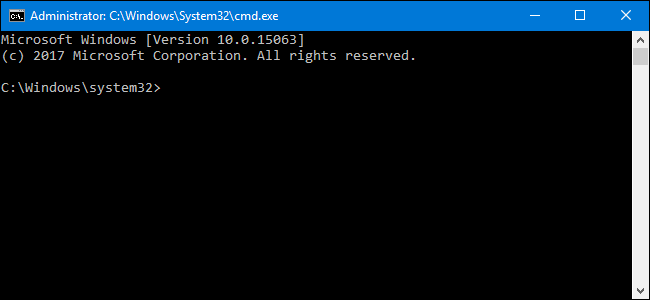
- WINDOWS 8 COMMAND PROMPT COMMANDS HOW TO
- WINDOWS 8 COMMAND PROMPT COMMANDS INSTALL
- WINDOWS 8 COMMAND PROMPT COMMANDS PASSWORD
- WINDOWS 8 COMMAND PROMPT COMMANDS PC
If you lost Windows 8 password and have no available user account or Windows 8 installation disk, this is the best way to reset Windows password without limitation. Windows Password Rescuer is an all-in-one Windows password recovery tool which can help reset Windows 11, 10, 8.1, 8, 7, Vista, XP and Windows server 2019, 2016, 2012, 2008, 2003 local and domain password instantly without data loss. Tip 4: Reset Windows 8 administrator password by using Windows Password Rescuer. When the login screen comes out, click “Ease of Access” to run CMD program.ĩ.Ĝommand Prompt window appears, run the following command to reset Windows 8 administrator or user password.ġ) Type “net user” and hit Enter to show all local user accounts on your computer.Ģ) Type “net user Administrator 123456” and hit Enter to reset Windows 8 administrator password to 123456.ġ0.Ĝlose Command Prompt and then you are able to sign in administrator with the new password. Run the following command to copy cmd program.Ĥ) Type “ren utilman.exe utilman_back.exe” and hit Enter.ĥ) Type “copy cmd.exe utilman.exe” and hit Enter.Ħ) Type “wpeutil reboot” and hit Enter to restart the computer.Ĩ.

In next screen, click “Repair your computer”.ħ.
WINDOWS 8 COMMAND PROMPT COMMANDS INSTALL
It will bring you to Windows 8 install screen, select right language and click “Next.ģ. If your computer will not boot from CD/DVD, follow this guide to change devices’ boot order on your computer.Ģ. Power on your computer, insert the Windows 8 installation disk to the CD/DV-ROM. Once you have a Windows installation disk in hand, follow the steps given below.ġ.
WINDOWS 8 COMMAND PROMPT COMMANDS HOW TO
If you don’t have a Windows 8 installation disk, take it easy, follow this tutorial to make one yourself: how to create a Windows 8 Installation DVD/USB. It allows you to copy and move a new cmd program on your Windows partition and then you can run it to reset your Windows 8 local user account’s password as easy as that in Tip 1. When you forgot your Windows 8 login password and have no other available user account on your computer, a Windows 8 installation disk can help you resolve the password issue. Tip 3: Use a Windows 8 install media to run Command Prompt to Reset Windows Admin and User password. In next sign in, use the new password 123456 to login Windows 8. You also can replace “dave” with other Windows 8 user account. Type “net user dave 123456” and press Enter to reset the user account’s password. In the cmd window, type “net user” and hit Enter, all local user accounts will be shown in list.Ĩ.
WINDOWS 8 COMMAND PROMPT COMMANDS PC
PC boot from Safe Mode with Command Prompt. Press “6” to select “Enable Safe Mode with Command Prompt”.ħ. Restart your computer and then you can change Windows options.Ħ. In Troubleshoot screen, choose “Advanced options”.ĥ. On the login screen, just hold down either SHIFT key while selecting Restart, available from any Power icon.ģ. The next time you forget your user password, you can boot into Safe Mode with Command Prompt and login with Administrator account and reset your Windows 8 user password.ġ. When you install Windows 8 for the first time, it asks you to create a new user account to use on the computer and once you create it, Windows setup automatically disables the Administrator account and you can't access it in normal mode. It's a good way to run Command Prompt and reset Windows 8 password by using the built-in Administrator account. Tip 2: Reset Windows 8 password in Safe Mode with Command Prompt. In next sign in, you can use the new password to log on Windows 8 with administrator. The old password will be replaced with 123456. Type “net user administrator 123456” and press Enter. Type “net user” and hit Enter to shown all local accounts of your Windows 8.ģ. Press Enter to run it.Ģ.Ě command prompt window with administrative privileges opened. Sign in your admin account in Windows 8, press Win+Run and then type cmd in the box. What’s more, it is the fastest way to reset Windows 8 password rather than that in control panel. If you have another admin account available on your computer, you can login Windows 8 and use CMD to reset your lost user account’s password easily and safely. Tip 1: Use another available admin Account to run CMD and reset your lost Windows 8 password.


 0 kommentar(er)
0 kommentar(er)
